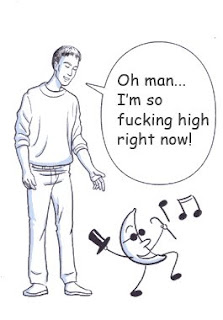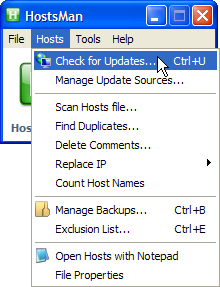Like many of you, I excitedly download the new Google Chrome browser moments after it was available for download.
I was impressed by the speed of the new Javascript engine, V8, and had always liked the speed and cleanliness of the Webkit engine when I started using it in Safari.
However, like many of you guys, I quickly realized that this new browser is not without it's shortcomings.
Firefox users bemoan the lack of extensions support, making must-have extensions like Adblock Plus out of reach. Opera users don't like that there is no gesture browsing.
Well, in this post, I'll show you how to put some of that functionality into Windows, so that you can continue to enjoy the web, except faster, and in the new Google Chrome browser.
Blocking ads
First thing we're going to do is restore Adblock type capabilities into the browser.
We're going to use HostsMan for this. This will install an ad blocking hosts file into Windows, so that when your browser tries to lookup something like doubleclick.net, it won't actually go to Doubleclick, and will instead display nothing.
The nice thing about this method is that it is actually cross browser, so it will actually work in IE6/7, Firefox, whatever, without any extensions.
So once you have it installed, do the following steps:
- Open it up
- It should look like this:
- Go to Hosts > Check for Updates
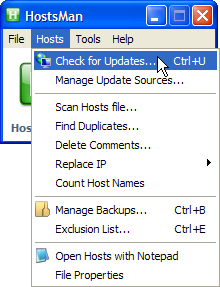
- Now, select MVPS Hosts, Mike's Ad Blocking Hosts, and Peter Lowe's Adservers List. Select "Overwrite current Hosts", and hit Update. Here's a screenshot of how it looks before you click Update:
Now hit close. You can exit from Hostsman, and ads will be blocked in all browsers now.
Mouse gestures
Now, for all you Opera fans out there, we all know that you guys like gesture browsing. For the newcomers out there, this basically means that you can hold down the right button on your mouse, move the mouse, and some action is performed.
Trust me, it gets addictive.
Now, you can install gesture support in Windows, but unlike Hostsman, it's not freeware. If you like the product, please pay for it.
Anyway, it's called StrokeIt. Download and install it. When it asks you to reboot, you can reboot, or just say no, and start it from your Start menu.
StrokeIt will add a white mouse icon into your system tray, so let's click on that.
Something like this window should appear:
I've gone ahead and created a config file for Google Chrome, which you can download here.
I have made it extremely simple, and only included back and forward, which you can perform by holding down your right click button and moving the mouse from right to left, and left to right, respectively.
I hope this helps you experience the browser more effectively! :)
Stuff to download
HostsMan Add ad blocking to your Windows install. StrokeIt Add gestures to your Windows install.